Alternate methods given in blog:
- PowerShell
- Registry Editor
- Third party applications/ software.
Type cmd in the Windows 10 search bar.
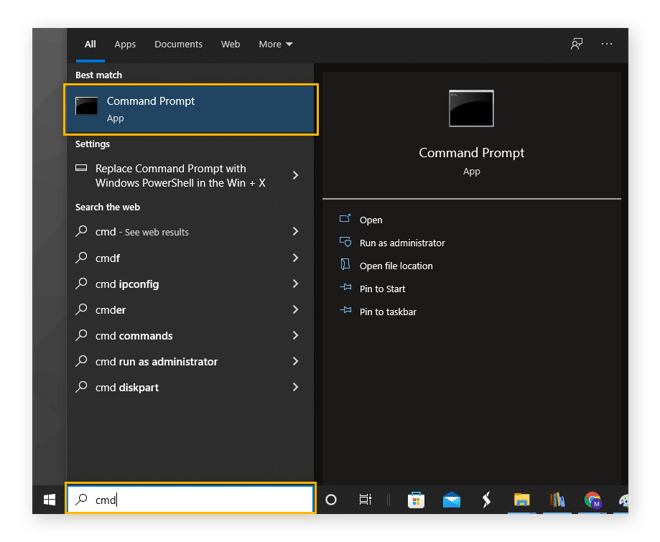
Right-click on Command Prompt, select Run as administrator, and select Yes if Windows asks you to allow access.
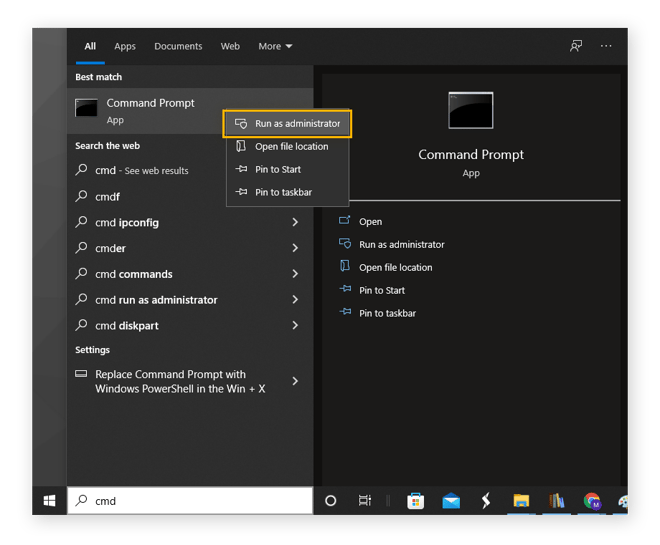
Type or copy and paste the following command into the Command Prompt:
wmic path softwareLicensingService get OA3xOriginalProductKey
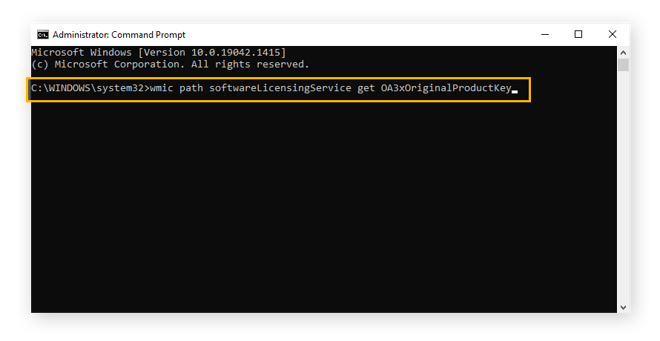
Press Enter. Your 25-character Windows 10 product key should now be displayed (in 5-character sets).
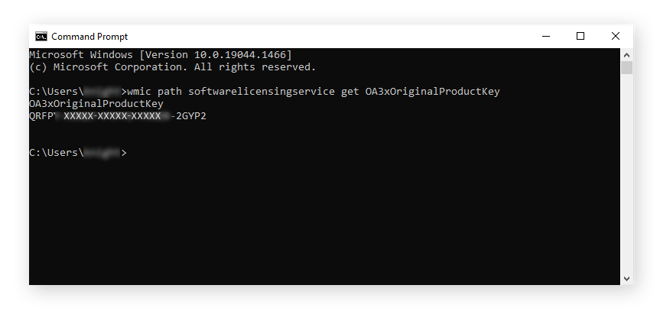
That’s how to find a windows 10 product key in cmd (Command Prompt). You can find your Windows 7 product key in Command Prompt by following the same steps. To open Command Prompt in Windows 7, press the Windows key + R and type cmd into the search box.





No comments:
Post a Comment