Steps:
Type regedit in the Windows 10 search bar. Click on the Registry Editor. Select Yes if Windows asks you to allow access.
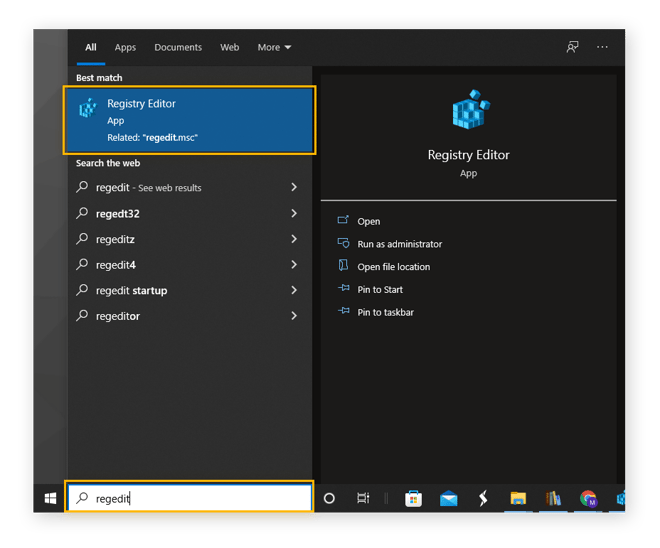
In the folder system that displays, navigate to:
Computer\HKEY_LOCAL_MACHINE\SOFTWARE\Microsoft\Windows NT\CurrentVersion\SoftwareProtectionPlatform
Each item between backslashes above corresponds to the folders you need to click to find the folder with your Windows product key: the SoftwareProtectionPlatform folder.
Your product key is listed next to the item named BackupProductKeyDefault.
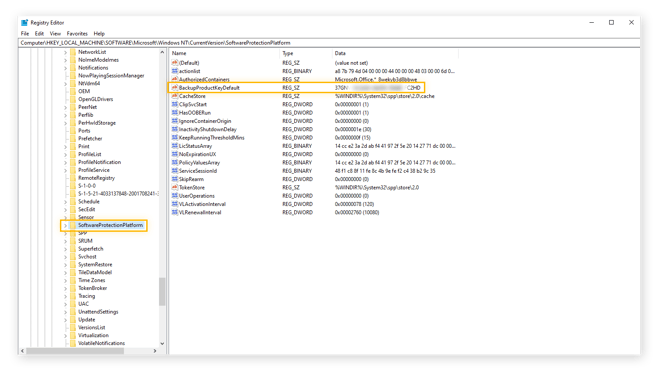
- Computer
- HKEY_LOCAL_MACHINE
- SOFTWARE
- Microsoft
- Windows NT
- CurrentVersion
- SoftwareProtectionPlatform
That’s how to find your Windows 10 product key using the Windows registry. The product key here might be different from the product key found through Command Prompt or PowerShell. That could be because you’ve upgraded or changed your version of Windows. You can find a Windows 7 product key in the registry through the same method.





No comments:
Post a Comment